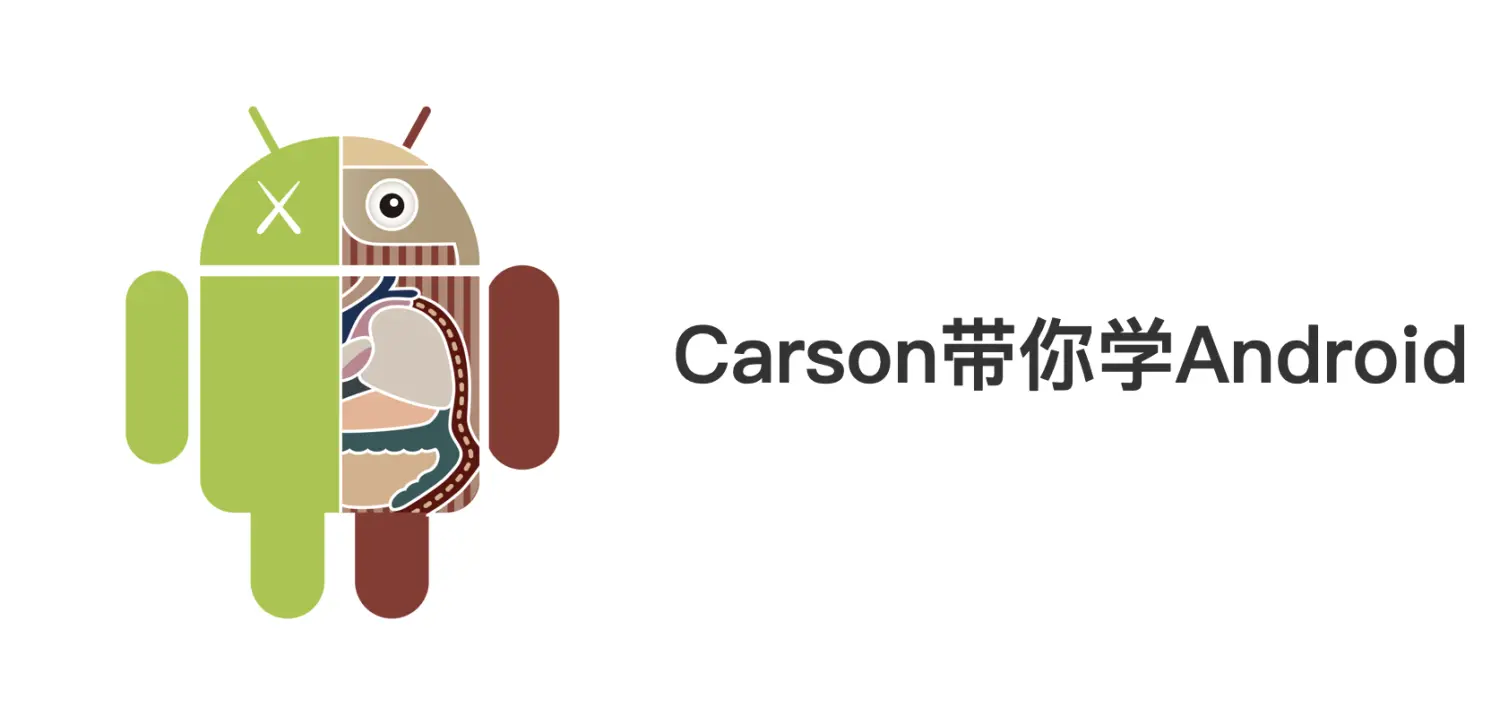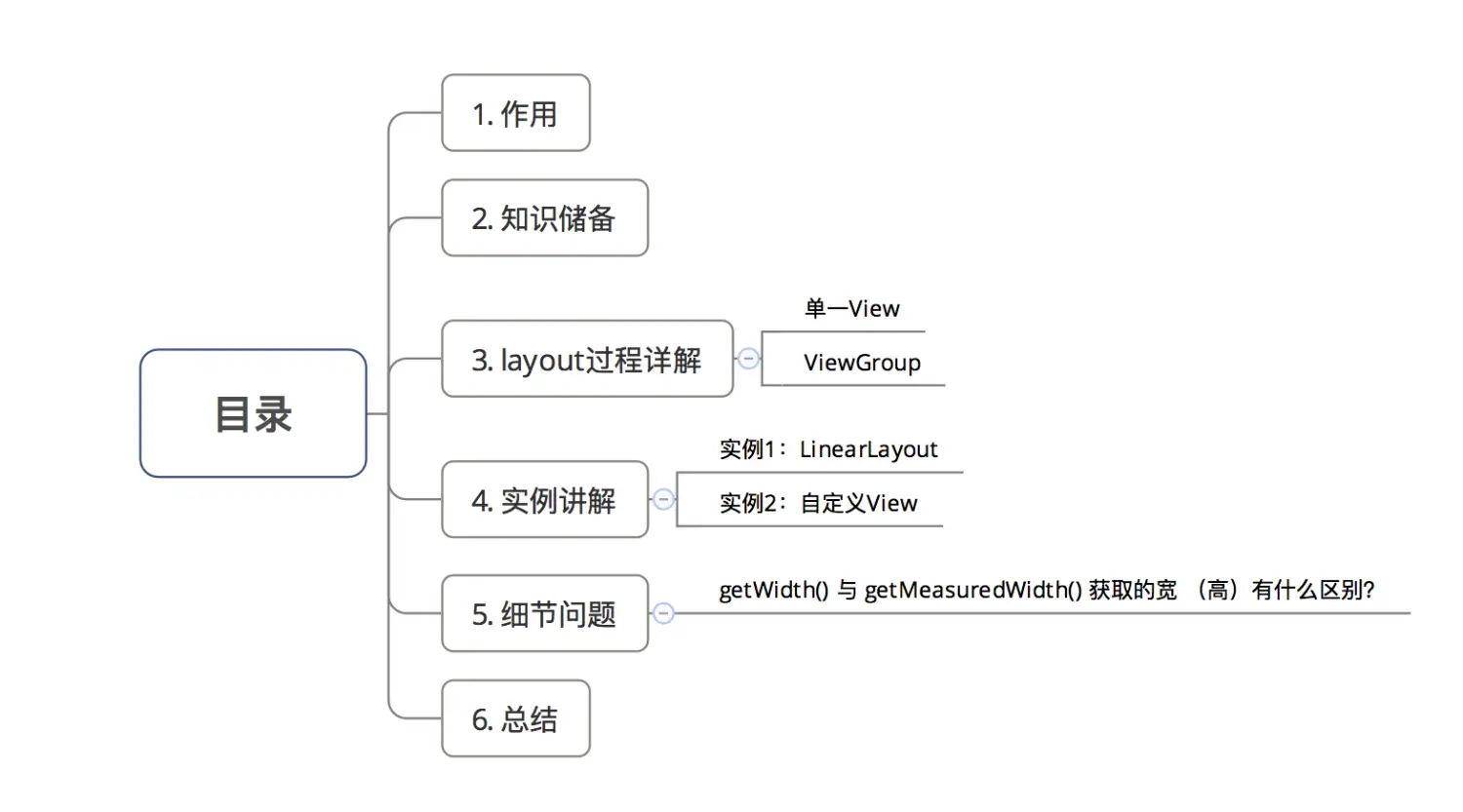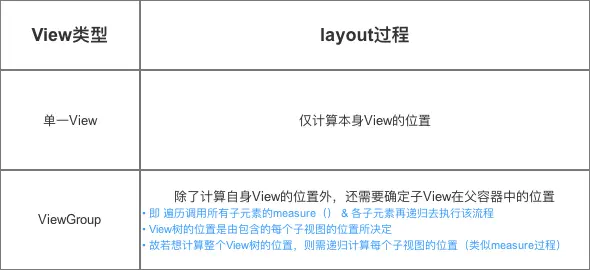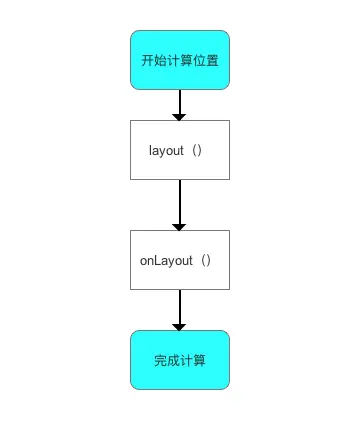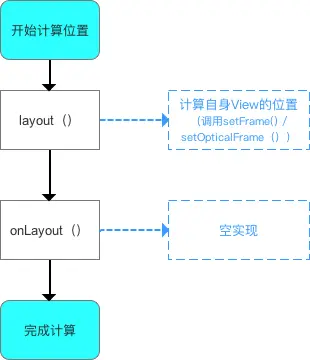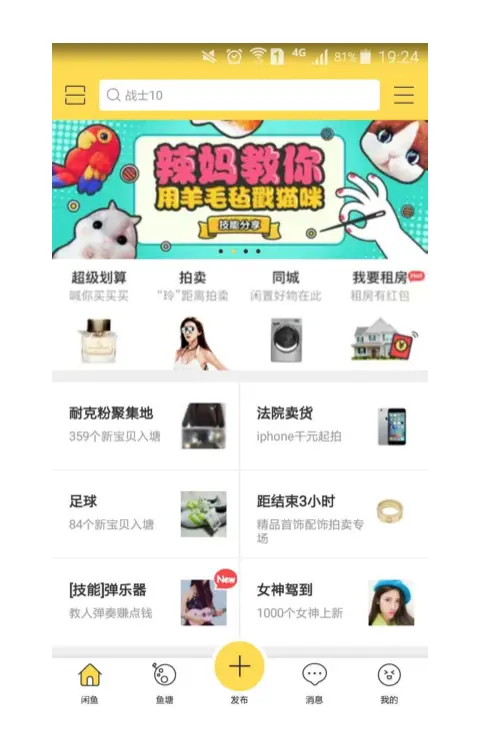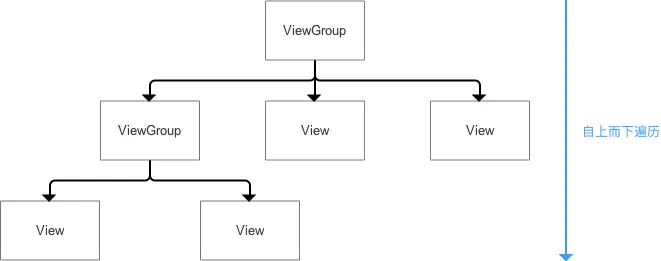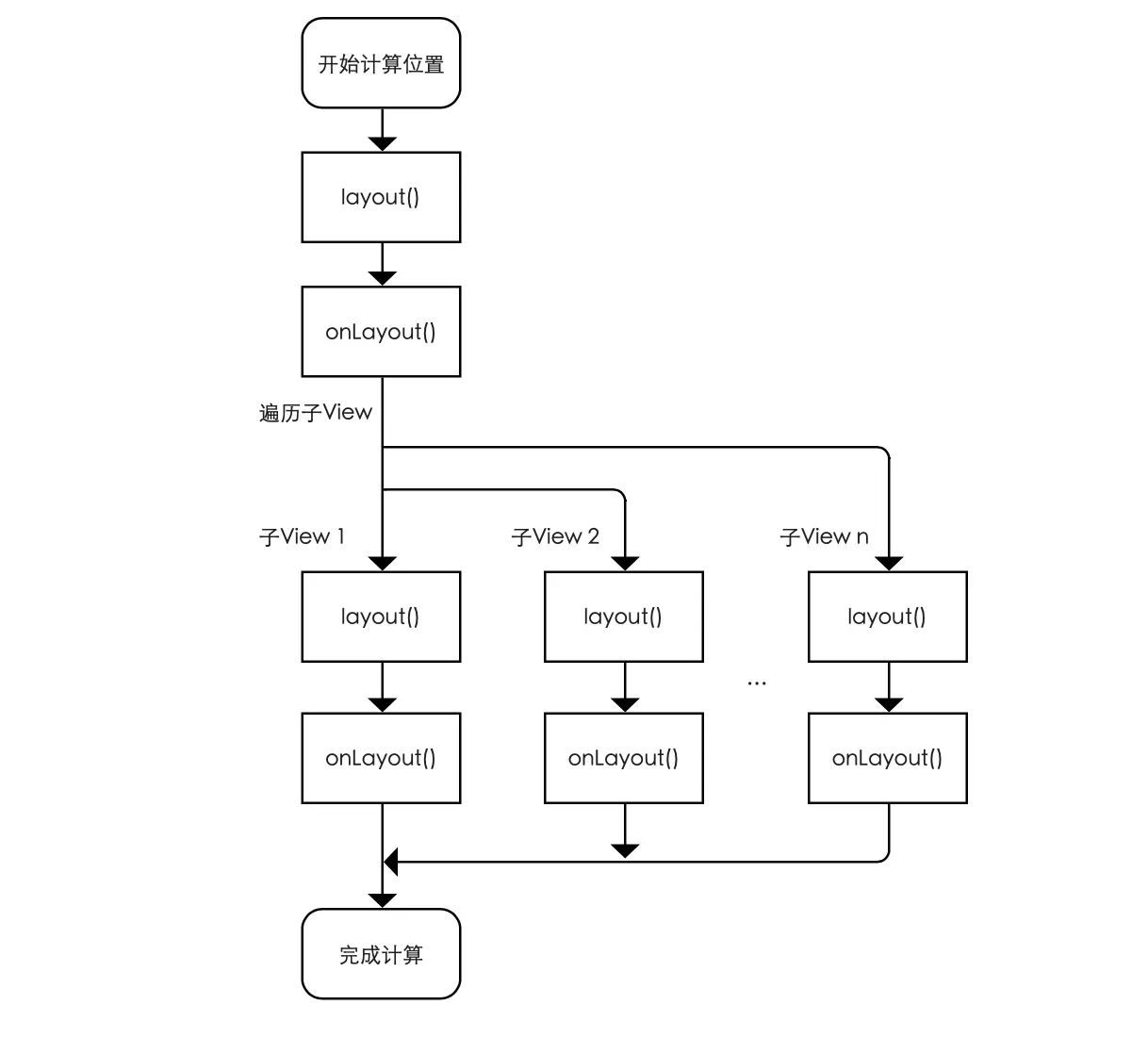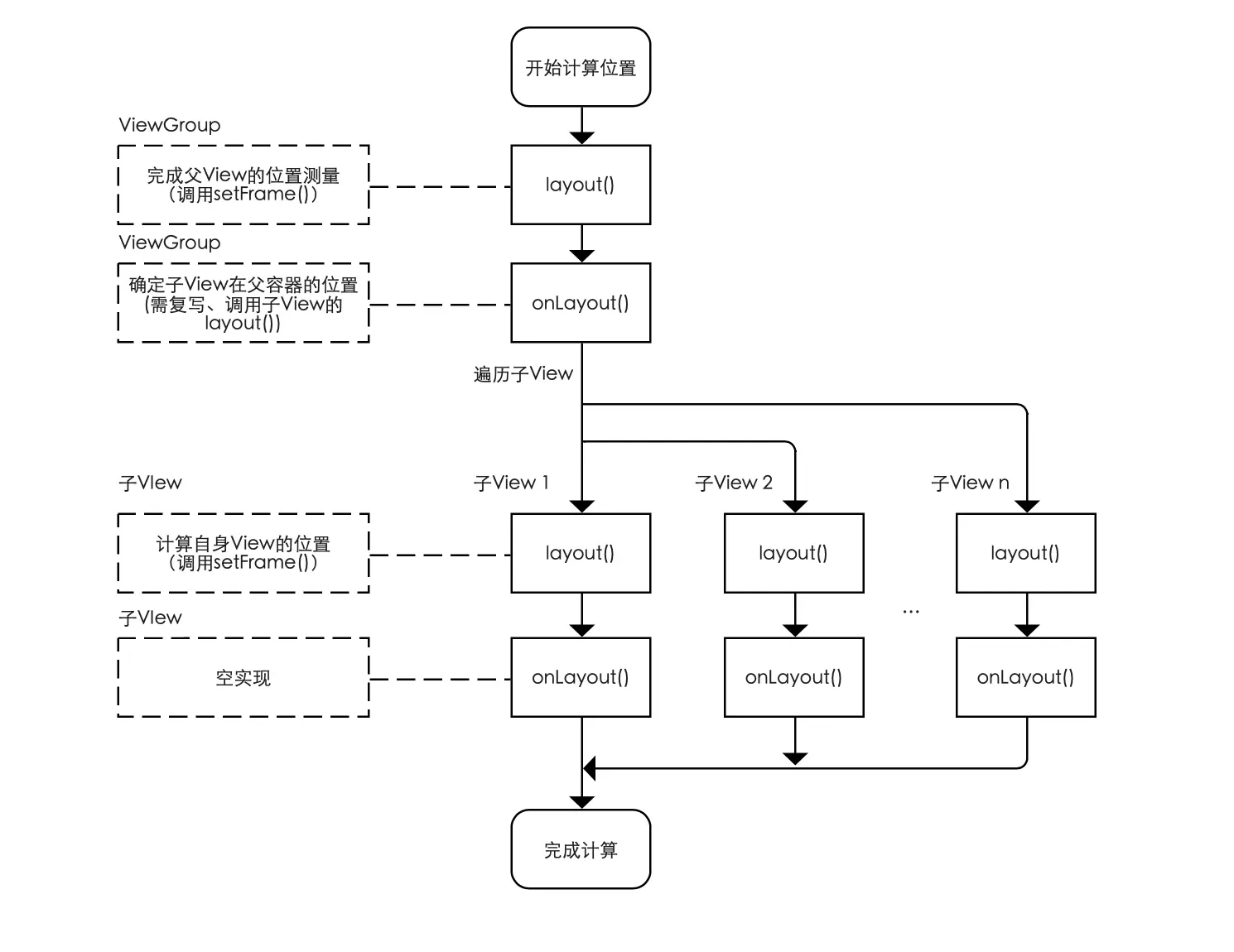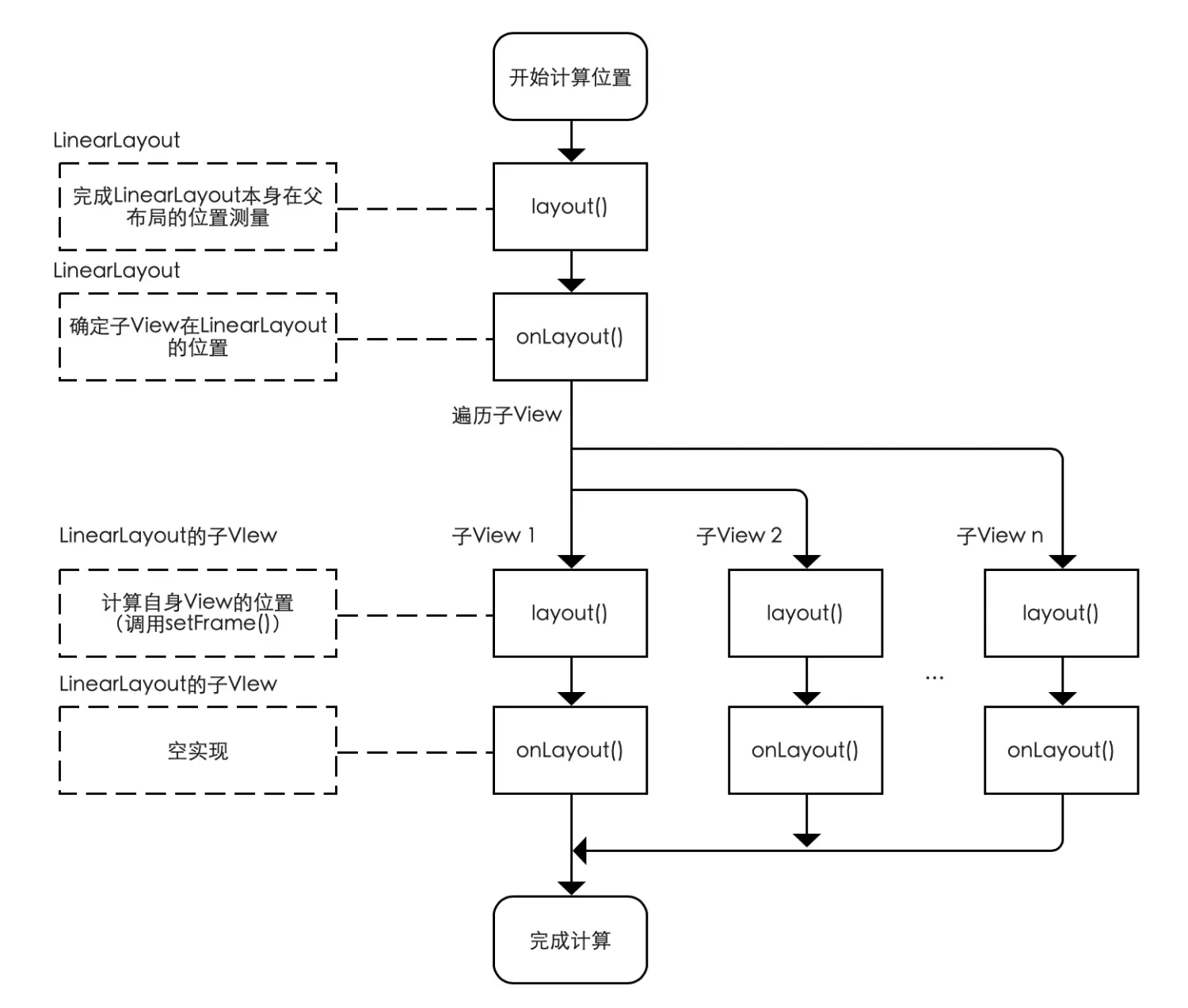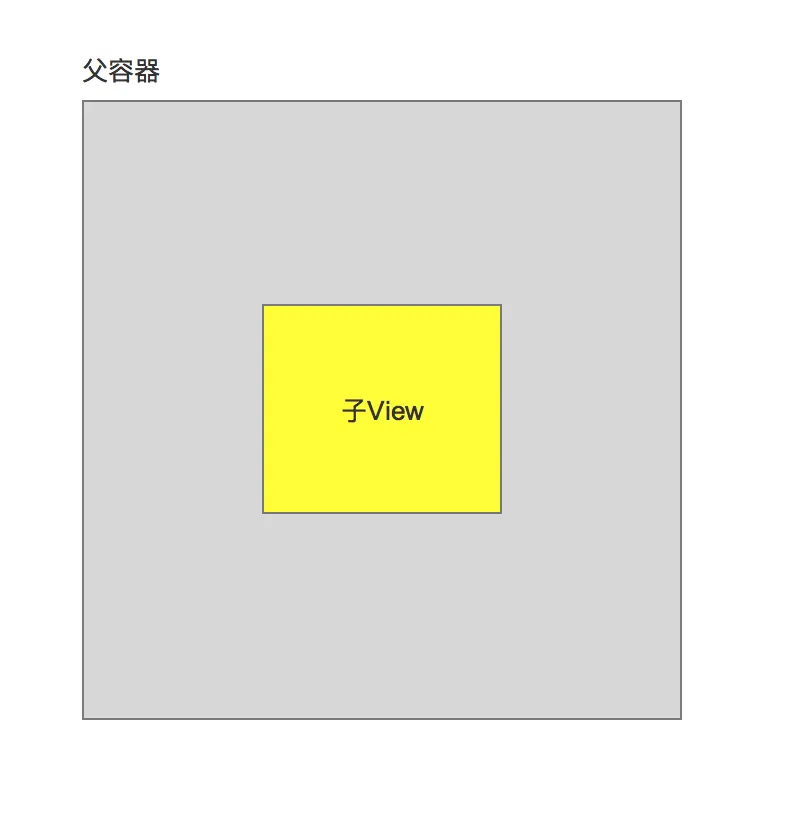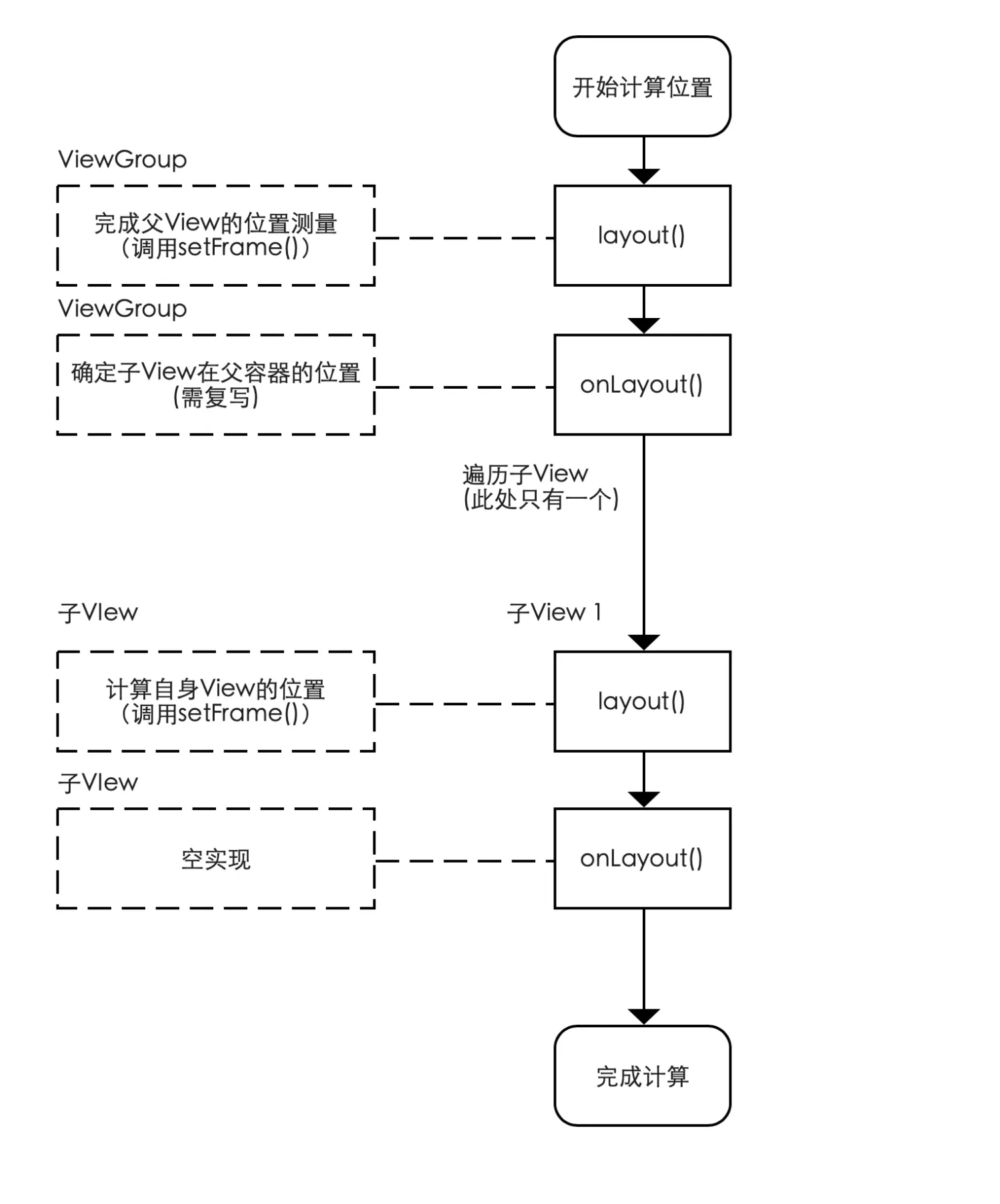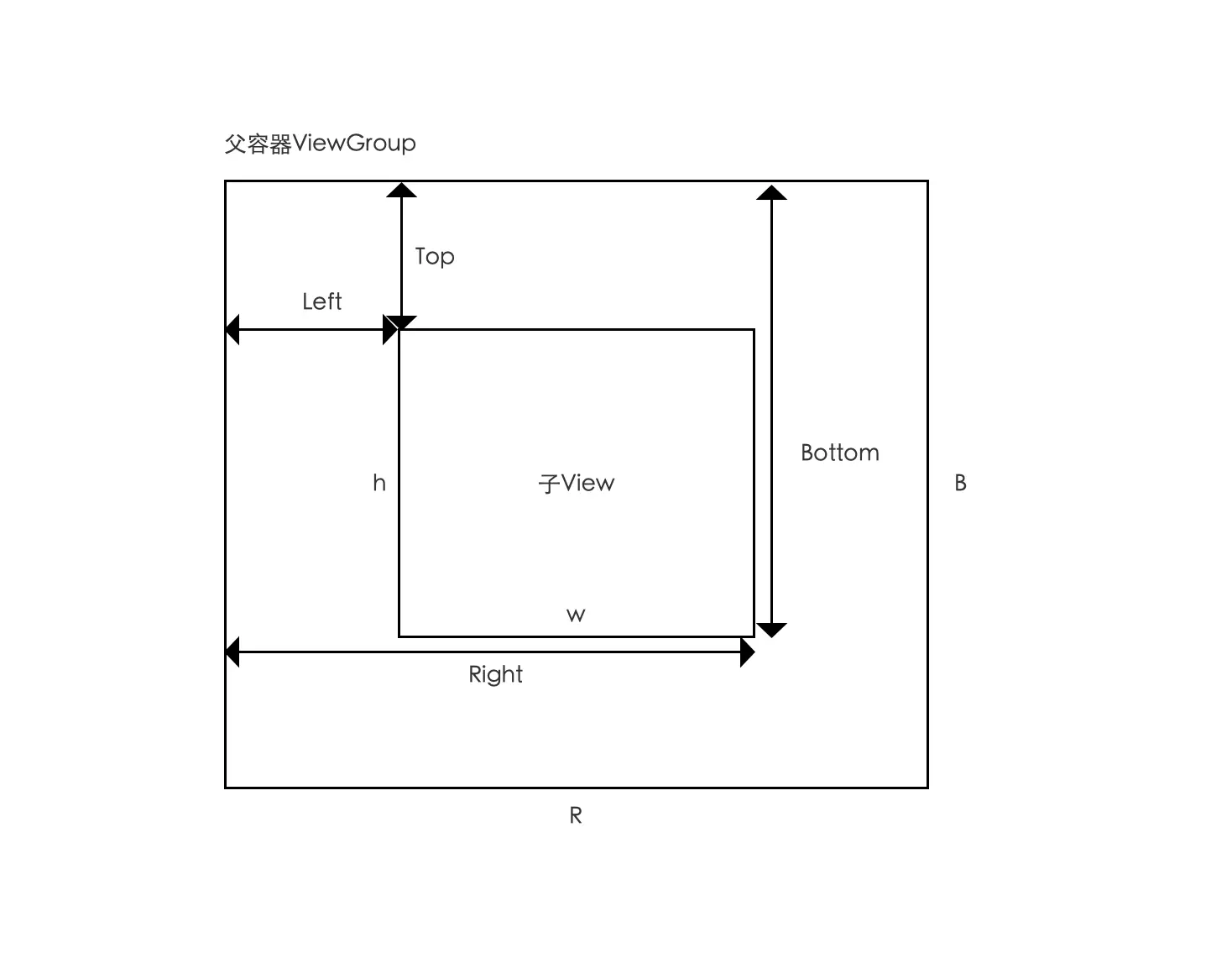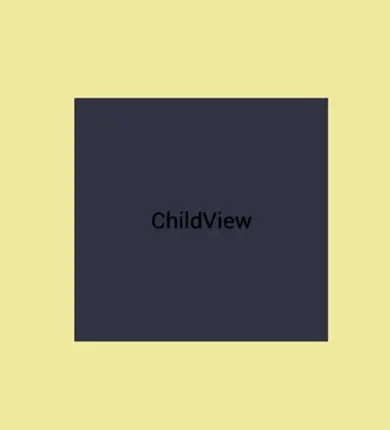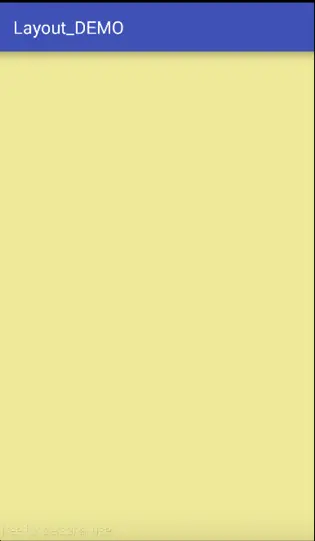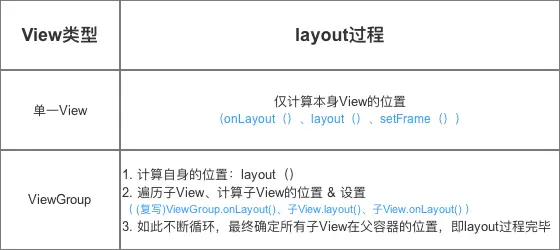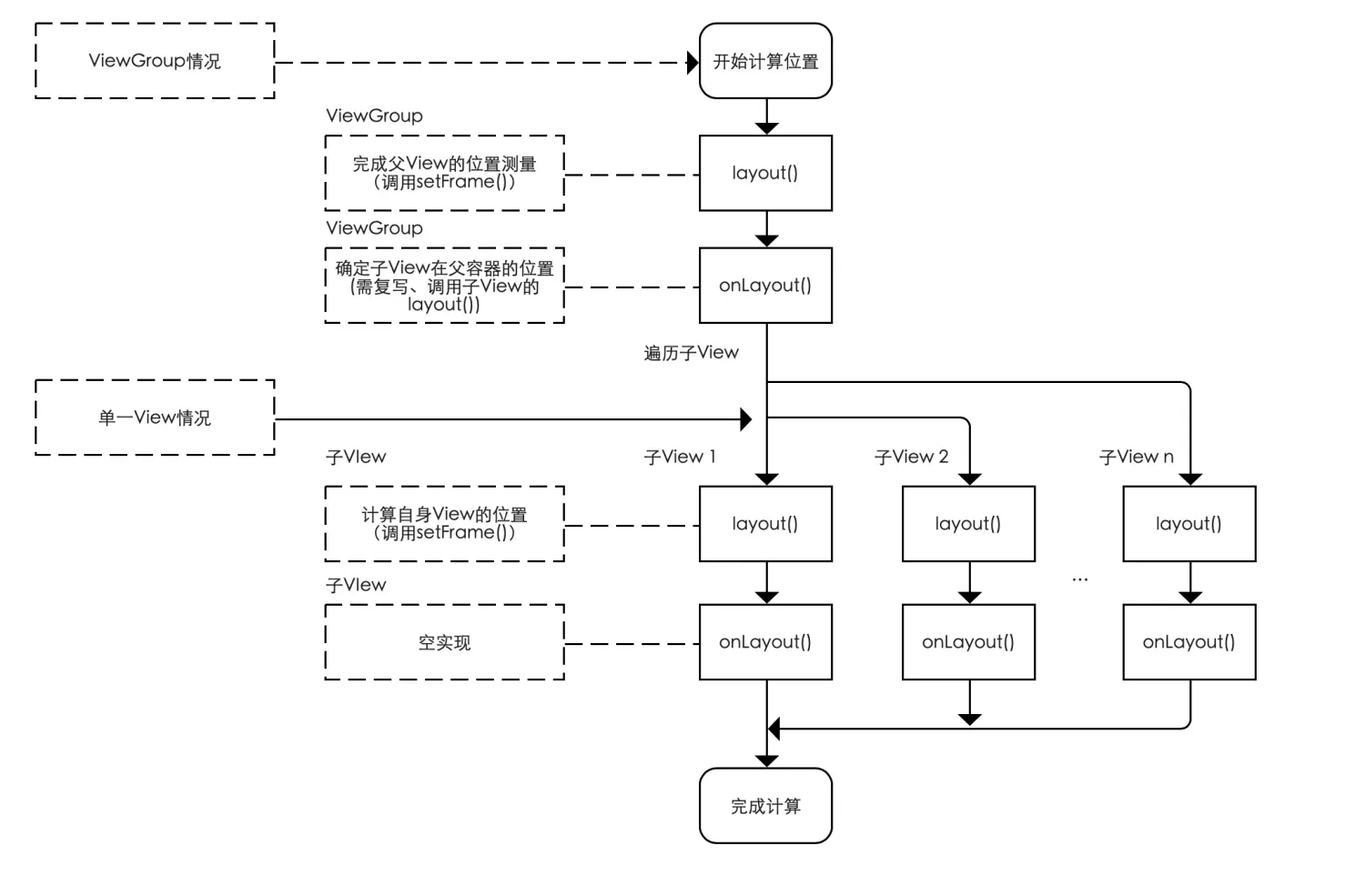自定义View 布局过程(Layout)
前言
- 自定义
View是Android开发者必须了解的基础 - 网上有大量关于自定义
View原理的文章,但存在一些问题:内容不全、思路不清晰、无源码分析、简单问题复杂化 等 - 今天,我将全面总结自定义View原理中的
Layout过程,我能保证这是市面上的最全面、最清晰、最易懂的
Carson带你学Android自定义View文章系列:
Carson带你学Android:自定义View基础
Carson带你学Android:自定义View-ViewRoot、DecorView、Window区别是什么
Carson带你学Android:一文梳理自定义View工作流程
Carson带你学Android:自定义View绘制准备-DecorView创建
Carson带你学Android:自定义View Measure过程
Carson带你学Android:带你了解神秘的MeasureSpec类
Carson带你学Android:自定义View Layout过程
Carson带你学Android:自定义View Draw过程
Carson带你学Android:手把手教你写一个完整的自定义View
Carson带你学Android:Canvas类全面解析
Carson带你学Android:Path类全面解析
目录
示意图
1. 作用
计算视图(View)的位置
即计算
View的四个顶点位置:Left、Top、Right和Bottom
2. 知识储备
具体请看文章:> 自定义View基础
3. layout过程详解
类似measure过程,layout过程根据View的类型分为2种情况:
示意图
接下来,我将详细分析这2种情况下的layout过程
3.1 单一View的layout过程
- 应用场景
在无现成的控件View满足需求、需自己实现时,则使用自定义单一View
- 如:制作一个支持加载网络图片的
ImageView控件- 注:自定义
View在多数情况下都有替代方案:图片 / 组合动画,但二者可能会导致内存耗费过大,从而引起内存溢出等问题。
具体使用
继承自View、SurfaceView或 其他View;不包含子View具体流程
示意图
下面我将一个个方法进行详细分析
- 源码分析
layout过程的入口 =layout(),具体如下:
1
2
3
4
5
6
7
8
9
10
11
12
13
14
15
16
17
18
19
20
21
22
23
24
25
26
27
28
29
30
31
32
33
34
35
36
37
38
39
40
41
42
43
44
45
46
47
48
49
50
51
52
53
54
55
56
57
58
59
60
61
62
63
64
65
66
67
68
69
70
71
72
73
74
75
76
77
78
79
80
81
82
/**
* 源码分析起始点:layout()
* 作用:确定View本身的位置,即设置View本身的四个顶点位置
*/
public void layout(int l, int t, int r, int b) {
// 当前视图的四个顶点
int oldL = mLeft;
int oldT = mTop;
int oldB = mBottom;
int oldR = mRight;
// 1. 确定View的位置:setFrame() / setOpticalFrame()
// 即初始化四个顶点的值、判断当前View大小和位置是否发生了变化 & 返回
// setFrame() ->分析1
// setOpticalFrame() ->分析2
boolean changed = isLayoutModeOptical(mParent) ? setOpticalFrame(l, t, r, b) : setFrame(l, t, r, b);
// 2. 若视图的大小 & 位置发生变化
// 会重新确定该View所有的子View在父容器的位置:onLayout()
if (changed || (mPrivateFlags & PFLAG_LAYOUT_REQUIRED) == PFLAG_LAYOUT_REQUIRED) {
onLayout(changed, l, t, r, b);
// 对于单一View的laytou过程:由于单一View是没有子View的,故onLayout()是一个空实现 ->分析3
// 对于ViewGroup的laytou过程:由于确定位置与具体布局有关,所以onLayout()在ViewGroup为1个抽象方法,需自定义重写实现(下面的章节会详细说明)
}
/**
* 分析1:setFrame()
* 作用:根据传入的4个位置值,设置View本身的四个顶点位置
* 即:最终确定View本身的位置
*/
protected boolean setFrame(int left, int top, int right, int bottom) {
// 通过以下赋值语句记录下了视图的位置信息,即确定View的四个顶点
// 从而确定了视图的位置
mLeft = left;
mTop = top;
mRight = right;
mBottom = bottom;
mRenderNode.setLeftTopRightBottom(mLeft, mTop, mRight, mBottom);
}
/**
* 分析2:setOpticalFrame()
* 作用:根据传入的4个位置值,设置View本身的四个顶点位置
* 即:最终确定View本身的位置
*/
private boolean setOpticalFrame(int left, int top, int right, int bottom) {
Insets parentInsets = mParent instanceof View ?
((View) mParent).getOpticalInsets() : Insets.NONE;
Insets childInsets = getOpticalInsets();
// 内部实际上是调用setFrame()
return setFrame(
left + parentInsets.left - childInsets.left,
top + parentInsets.top - childInsets.top,
right + parentInsets.left + childInsets.right,
bottom + parentInsets.top + childInsets.bottom);
}
// 回到调用原处
/**
* 分析3:onLayout()
* 注:对于单一View的laytou过程
* 1. 由于单一View是没有子View的,故onLayout()是一个空实现
* 2. 由于在layout()中已经对自身View进行了位置计算:setFrame() / setOpticalFrame()
* 3. 所以单一View的layout过程在layout()后就已完成了
*/
protected void onLayout(boolean changed, int left, int top, int right, int bottom) {
// 参数说明
// changed 当前View的大小和位置改变了
// left 左部位置
// top 顶部位置
// right 右部位置
// bottom 底部位置
}
至此,单一View的layout过程已分析完毕。
3.2 ViewGroup的layout过程
应用场景
利用现有的组件根据特定的布局方式来组成新的组件
具体使用
继承自ViewGroup 或 各种Layout;含有子 View
如:底部导航条中的条目,一般都是上图标(ImageView)、下文字(TextView),那么这两个就可以用自定义ViewGroup组合成为一个Veiw,提供两个属性分别用来设置文字和图片,使用起来会更加方便。
Paste_Image.png
原理
从ViewGroup至子View、自上而下遍历进行(即树形递归),通过计算整个ViewGroup中各个View的属性,从而最终确定整个ViewGroup的属性。即:
- 计算自身ViewGroup的位置:layout()
- 遍历包含的所有子View,确定所有子View在ViewGroup的位置:onLayout()
a. 步骤2 类似于 单一
View的layout过程
b. 自上而下、一层层地传递下去,直到完成整个View树的layout()过程
示意图
具体流程
这里需要特别注意的是:
ViewGroup 和 View 同样拥有方法:layout()、onLayout(),但二者应用场景是不一样的:
- 一开始计算ViewGroup位置时,调用的是ViewGroup的layout()和onLayout();
- 当开始遍历子View及计算子View位置时,调用的是子View的layout()和onLayout(),类似于单一View的layout过程。
源码分析
1
2
3
4
5
6
7
8
9
10
11
12
13
14
15
16
17
18
19
20
21
22
23
24
25
26
27
28
29
30
31
32
33
34
35
36
37
38
39
40
41
42
43
44
45
46
47
48
49
50
51
52
53
54
55
56
57
58
59
60
61
62
63
64
65
66
67
68
69
70
71
72
73
74
75
76
77
78
79
80
81
82
83
84
85
86
87
88
89
90
91
92
93
94
95
96
97
98
99
100
101
102
103
104
105
/**
* 源码分析:layout()
* 作用:确定View本身的位置,即设置View本身的四个顶点位置
* 注:与单一View的layout()源码一致
*/
public void layout(int l, int t, int r, int b) {
// 当前视图的四个顶点
int oldL = mLeft;
int oldT = mTop;
int oldB = mBottom;
int oldR = mRight;
// 1. 确定View的位置:setFrame() / setOpticalFrame()
// 即初始化四个顶点的值、判断当前View大小和位置是否发生了变化 & 返回
// setFrame() ->分析1
// setOpticalFrame() ->分析2
boolean changed = isLayoutModeOptical(mParent) ? setOpticalFrame(l, t, r, b) : setFrame(l, t, r, b);
// 2. 若视图的大小 & 位置发生变化
// 会重新确定该View所有的子View在父容器的位置:onLayout()
if (changed || (mPrivateFlags & PFLAG_LAYOUT_REQUIRED) == PFLAG_LAYOUT_REQUIRED) {
onLayout(changed, l, t, r, b);
// 对于单一View的laytou过程:由于单一View是没有子View的,故onLayout()是一个空实现(上面已分析完毕)
// 对于ViewGroup的laytou过程:由于确定位置与具体布局有关,所以onLayout()在ViewGroup为1个抽象方法,需重写实现 ->分析3
...
}
/**
* 分析1:setFrame()
* 作用:确定View本身的位置,即设置View本身的四个顶点位置
*/
protected boolean setFrame(int left, int top, int right, int bottom) {
...
// 通过以下赋值语句记录下了视图的位置信息,即确定View的四个顶点
// 从而确定了视图的位置
mLeft = left;
mTop = top;
mRight = right;
mBottom = bottom;
mRenderNode.setLeftTopRightBottom(mLeft, mTop, mRight, mBottom);
}
/**
* 分析2:setOpticalFrame()
* 作用:确定View本身的位置,即设置View本身的四个顶点位置
*/
private boolean setOpticalFrame(int left, int top, int right, int bottom) {
Insets parentInsets = mParent instanceof View ?
((View) mParent).getOpticalInsets() : Insets.NONE;
Insets childInsets = getOpticalInsets();
// 内部实际上是调用setFrame()
return setFrame(
left + parentInsets.left - childInsets.left,
top + parentInsets.top - childInsets.top,
right + parentInsets.left + childInsets.right,
bottom + parentInsets.top + childInsets.bottom);
}
// 回到调用原处
/**
* 分析3:onLayout()
* 作用:计算该ViewGroup包含所有的子View在父容器的位置()
* 注:
* a. 定义为抽象方法,需重写,因:子View的确定位置与具体布局有关,所以onLayout()在ViewGroup没有实现
* b. 在自定义ViewGroup时必须复写onLayout()!!!!!
* c. 复写原理:遍历子View 、计算当前子View的四个位置值 & 确定自身子View的位置(调用子View layout())
*/
protected void onLayout(boolean changed, int left, int top, int right, int bottom) {
// 参数说明
// changed 当前View的大小和位置改变了
// left 左部位置
// top 顶部位置
// right 右部位置
// bottom 底部位置
// 1. 遍历子View:循环所有子View
for (int i=0; i<getChildCount(); i++) {
View child = getChildAt(i);
// 2. 计算当前子View的四个位置值
// 2.1 位置的计算逻辑
...// 需自己实现,也是自定义View的关键
// 2.2 对计算后的位置值进行赋值
int mLeft = Left
int mTop = Top
int mRight = Right
int mBottom = Bottom
// 3. 根据上述4个位置的计算值,设置子View的4个顶点:调用子view的layout() & 传递计算过的参数
// 即确定了子View在父容器的位置
child.layout(mLeft, mTop, mRight, mBottom);
// 该过程类似于单一View的layout过程中的layout()和onLayout(),此处不作过多描述
}
}
}
总结
对于视图组ViewGroup的布局流程(Layout)流程及各个方法说明总结如下:
image.png
这里需要特别注意的是:
ViewGroup 和 View 同样拥有方法:layout()、onLayout(),但二者应用场景是不一样的:
- 一开始计算ViewGroup位置时,调用的是ViewGroup的layout()和onLayout();
- 当开始遍历子View及计算子View位置时,调用的是子View的layout()和onLayout(),类似于单一View的layout过程。
至此,ViewGroup的 layout过程已讲解完毕。
4. 实例讲解
为了更好理解ViewGroup的layout过程(特别是复写onLayout()),本小节将用两个典型实例进行说明:
- 系统提供的ViewGroup的子类:LinearLayout
- 自定义ViewGroup(继承自ViewGroup类)
4.1 实例解析1(LinearLayout)
布局原理
- 计算出
LinearLayout本身在父布局的位置 - 计算出
LinearLayout中所有子View在容器中的位置
具体流程
源码分析
在上述流程中,对于LinearLayout的layout()的实现与上面小节所说是一样的,此处不作过多阐述。故直接进入LinearLayout复写的onLayout()分析。
1
2
3
4
5
6
7
8
9
10
11
12
13
14
15
16
17
18
19
20
21
22
23
24
25
26
27
28
29
30
31
32
33
34
35
36
37
38
39
40
41
42
43
44
45
46
47
48
49
50
51
52
53
54
55
56
57
58
59
60
/**
* 源码分析:LinearLayout复写的onLayout()
* 注:复写的逻辑 和 LinearLayout measure过程的 onMeasure()类似
*/
@Override
protected void onLayout(boolean changed, int l, int t, int r, int b) {
// 根据自身方向属性,而选择不同的处理方式
if (mOrientation == VERTICAL) {
layoutVertical(l, t, r, b);
} else {
layoutHorizontal(l, t, r, b);
}
}
// 由于垂直/水平方向类似,所以此处仅分析垂直方向(Vertical)的处理过程 ->分析1
/**
* 分析1:layoutVertical(l, t, r, b)
*/
void layoutVertical(int left, int top, int right, int bottom) {
// 子View的数量
final int count = getVirtualChildCount();
// 1. 遍历子View
for (int i = 0; i < count; i++) {
final View child = getVirtualChildAt(i);
if (child == null) {
childTop += measureNullChild(i);
} else if (child.getVisibility() != GONE) {
// 2. 计算子View的测量宽 / 高值
final int childWidth = child.getMeasuredWidth();
final int childHeight = child.getMeasuredHeight();
// 3. 确定自身子View的位置
// 即:递归调用子View的setChildFrame(),实际上是调用了子View的layout() ->分析2
setChildFrame(child, childLeft, childTop + getLocationOffset(child),
childWidth, childHeight);
// childTop逐渐增大,即后面的子元素会被放置在靠下的位置
// 这符合垂直方向的LinearLayout的特性
childTop += childHeight + lp.bottomMargin + getNextLocationOffset(child);
i += getChildrenSkipCount(child, i);
}
}
}
/**
* 分析2:setChildFrame()
*/
private void setChildFrame( View child, int left, int top, int width, int height){
child.layout(left, top, left ++ width, top + height);
// setChildFrame()仅仅只是调用了子View的layout()而已
// 在子View的layout()又通过调用setFrame()确定View的四个顶点
// 即确定了子View的位置
// 如此不断循环确定所有子View的位置,最终确定ViewGroup的位置
}
4.2 实例解析2:自定义View
- 上面讲的例子是系统提供的、已经封装好的
ViewGroup子类:LinearLayout - 但是,一般来说我们使用的都是自定义View;
- 接下来,我用一个简单的例子讲下自定义
View的layout()过程
实例视图说明
实例视图 = 1个ViewGroup(灰色视图),包含1个黄色的子View,如下图:
示意图
布局原理
- 计算出
ViewGroup在父布局的位置 - 计算出
ViewGroup中子View在容器中的位置
具体流程
image.png
onLayout()实现逻辑
此处需复写ViewGroup的onLayout(),其具体实现逻辑是指:计算子View的位置,即计算四顶点位置 = 计算Left、Top、Right和Bottom。计算公式及示意图如下:
1
2
3
4
5
6
7
8
9
10
11
12
13
14
// 变量说明
h:子View的高度
w:子View的宽度
R:父View的Right值
B:父View的Bottom值
// 具体计算逻辑
R = Left + w + Left;// 因左右间距一样
B = Top + h + Top;// 因上下间距一样
Left = (R - w) / 2;
Top = (B - h) / 2;
Right = w + Left;
Bottom = h + Top;
代码实现
因为其余方法同上,这里不作过多描述,所以这里只分析复写的onLayout()
1
2
3
4
5
6
7
8
9
10
11
12
13
14
15
16
17
18
19
20
21
22
23
24
25
26
27
28
29
30
31
@Override
protected void onLayout(boolean changed, int l, int t, int r, int b) {
// 参数说明
// changed 当前View的大小和位置改变了
// left 左部位置
// top 顶部位置
// right 右部位置
// bottom 底部位置
// 1. 遍历子View:循环所有子View
// 注:本例中其实只有一个
for (int i=0; i<getChildCount(); i++) {
View child = getChildAt(i);
// 取出当前子View宽 / 高
int width = child.getMeasuredWidth();
int height = child.getMeasuredHeight();
// 2. 计算当前子View的四个位置值
// 2.1 位置的计算逻辑
int mLeft = (r - width) / 2;
int mTop = (b - height) / 2;
int mRight = mLeft + width;
int mBottom = mTop + height;
// 3. 根据上述4个位置的计算值,设置子View的4个顶点
// 即确定了子View在父容器的位置
child.layout(mLeft, mTop, mRight,mBottom);
}
}
布局文件如下:
1
2
3
4
5
6
7
8
9
10
11
12
13
14
15
<?xml version="1.0" encoding="utf-8"?>
<scut.carson_ho.layout_demo.Demo_ViewGroup xmlns:android="http://schemas.android.com/apk/res/android"
xmlns:tools="http://schemas.android.com/tools"
android:layout_width="wrap_content"
android:layout_height="wrap_content"
android:background="#eee998"
tools:context="scut.carson_ho.layout_demo.MainActivity">
<Button
android:text="ChildView"
android:layout_width="200dip"
android:layout_height="200dip"
android:background="#333444"
android:id="@+id/ChildView" />
</scut.carson_ho.layout_demo.Demo_ViewGroup >
- 效果图
示意图
好了,你是不是发现,粘了我的代码但是画不出来?!(如下图)
实际示意图
因为我还没说draw流程啊哈哈哈!
draw流程:将
View最终绘制出来
layout()过程讲到这里讲完了,接下来我将继续将自定义View的最后一个流程draw流程,有兴趣就继续关注我啦啦!!
5. 细节问题:getWidth() ( getHeight())与 getMeasuredWidth() (getMeasuredHeight())获取的宽 (高)有什么区别?
答:
首先明确定义:
getWidth()/getHeight():获得View最终的宽 / 高getMeasuredWidth()/getMeasuredHeight():获得View测量的宽 / 高
先看下各自的源码:
1
2
3
4
5
6
7
8
9
10
11
12
13
14
15
16
17
18
19
20
21
22
23
// 获得View测量的宽 / 高
public final int getMeasuredWidth() {
return mMeasuredWidth & MEASURED_SIZE_MASK;
// measure过程中返回的mMeasuredWidth
}
public final int getMeasuredHeight() {
return mMeasuredHeight & MEASURED_SIZE_MASK;
// measure过程中返回的mMeasuredHeight
}
// 获得View最终的宽 / 高
public final int getWidth() {
return mRight - mLeft;
// View最终的宽 = 子View的右边界 - 子view的左边界。
}
public final int getHeight() {
return mBottom - mTop;
// View最终的高 = 子View的下边界 - 子view的上边界。
}
二者的区别:
示意图
上面标红:一般情况下,二者获取的宽 / 高是相等的。那么,“非一般”情况是什么?
答:人为设置:通过重写View的 layout()强行设置
1
2
3
4
5
6
7
8
9
10
11
@Override
public void layout( int l , int t, int r , int b){
// 改变传入的顶点位置参数
super.layout(l,t,r+100,b+100);
// 如此一来,在任何情况下,getWidth() / getHeight()获得的宽/高 总比 getMeasuredWidth() / getMeasuredHeight()获取的宽/高大100px
// 即:View的最终宽/高 总比 测量宽/高 大100px
}
虽然这样的人为设置无实际意义,但证明了View的最终宽 / 高 与 测量宽 / 高是可以不一样
特别注意
网上流传这么一个原因描述:
- 实际上在当屏幕可包裹内容时,他们的值是相等的;
- 只有当view超出屏幕后,才能看出他们的区别:getMeasuredWidth()是实际View的大小,与屏幕无关,而getHeight的大小此时则是屏幕的大小。当超出屏幕后getMeasuredWidth()等于getWidth()加上屏幕之外没有显示的大小
这个结论是错的!详细请点击文章
结论
在非人为设置的情况下,View的最终宽/高(getWidth() / getHeight())
与 View的测量宽/高 (getMeasuredWidth() / getMeasuredHeight())永远是相等
6. 总结
- 本文主要讲解了自定义
View中的Layout过程,总结如下:
示意图
- Carson带你学Android自定义View文章系列:
Carson带你学Android:自定义View基础
Carson带你学Android:自定义View-ViewRoot、DecorView、Window区别是什么
Carson带你学Android:一文梳理自定义View工作流程
Carson带你学Android:自定义View绘制准备-DecorView创建
Carson带你学Android:自定义View Measure过程
Carson带你学Android:带你了解神秘的MeasureSpec类
Carson带你学Android:自定义View Layout过程
Carson带你学Android:自定义View Draw过程
Carson带你学Android:手把手教你写一个完整的自定义View
Carson带你学Android:Canvas类全面解析
Carson带你学Android:Path类全面解析
欢迎关注Carson_Ho的简书
不定期分享关于安卓开发的干货,追求短、平、快,但却不缺深度。
请点赞!因为你的鼓励是我写作的最大动力!
本文转自 https://www.jianshu.com/p/158736a2549d,如有侵权,请联系删除。